Picking Users
There are two ways to create a pick; the slash command and the form (also known as the modal in Slack's terminology).
Using the Form
Use Slack's lightning bolt menu and select Pick someone with Pickle or type /pickle with no arguments.
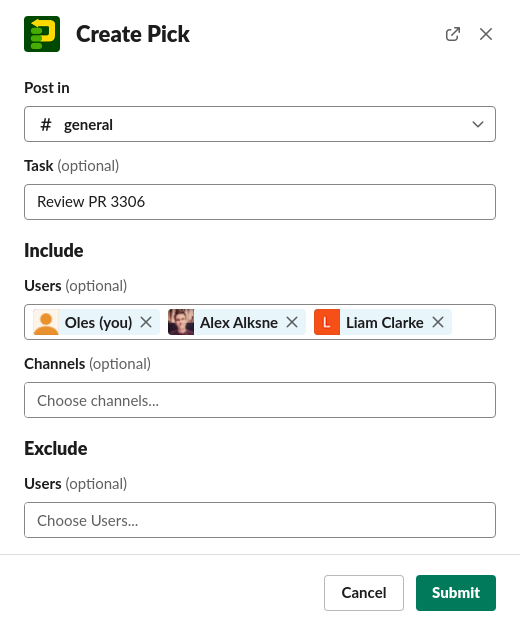
Slash Command
For a predefined rotation
/pickle -r [Rotation Name] [options]
For an impromptu rotation
/pickle [from] [options] where [from] is the channel / group / users to pick from.

Options
These options are available when using the slack command. They'll overwrite the respective options in your default configuration.
-an, --anonymous The user who invoked Pickle won't be shown.
/pickle [from] --anonymous
-e, --exclude excludes users, channels, or groups from being picked. When used with a predefined rotation, it will add to the rotation's exclude list for this pick.
/pickle [from] --exclude @user1 @user2
-pi, --pick_inactive inactive (offline or away) users won't be skipped.
/pickle [from] --pick_inactive
-r, --rotation The name of a rotation to use. You don't need to specify who to include when using a rotation. If you do, those users will be appended to the rotation's configured selection for this pick.
/pickle Your Task -r standup host
-s, --strategy The picking strategy.
roundrobin - Picking by least recent
weighted - The odds of someone being picked again decreases exponentially the more recently they were picked
random - 100% random
/pickle [from] --strategy roundrobin
-sc --skip_confirm skip the confirmation flow.
/pickle [from] --skip_confirm
-t, --task which task a user is being picked for. Shorthand: /pickle @users Your Task.
/pickle [from] --task Code Review for PR1702
-x, --expire_in expire and remove the pick in N minutes. Will also apply to retries. If passed, must be between 1 and 480 (8hrs).
/pickle [from] --expire_in 60
Use /pickle --help to see this option reference within Slack.
Slack Threads
To create a pick in a thread, use the message shortcut - those three little dots when you hover over a message.
Lightning bolt menu shortcuts are always global, so when you use Pickle's shortcut in a thread it won't create a pick specific to that thread. Use the message shortcut instead. Slash commands aren't supported in threads.
Viewing Pending Picks {: #view-pending-picks }
Use /pickle picks to view all the picks which you've created or have been chosen for.
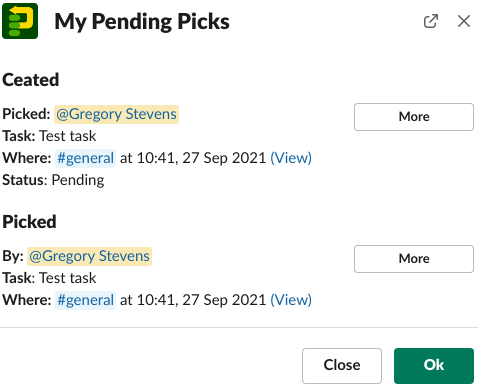
Viewing History
Use /pickle history @users @usergroups #channels to display the most recent pick time for each user.
